Can't open password-protected PowerPoint presentation; 3 Patterns to Unlock PowerPoint Flexibly. With the professional password attack types, it is optional to rescue your PowerPoint slide from password restriction. Moreover, if you pause the recovery, it will save process and resume automatically in. There are multiple ways to protect a PowerPoint presentation. Microsoft provides built in protection when you try to save the file using security options dialog. Among other security related options you can add password to open and password to modify, which add different levels of security to your document.
When you forgot or lost PPT/PPTX file password, how to recover/crack it? PowerPoint Password Rescuer was designed to crack PowerPoint presentation password with four attack types. The program supports all versions of Microsoft PowerPoint, including 2003/2007/2010/2013/2016 etc. Now let's see how to use PowerPoint Password Rescuer to crack a PowerPoint ppt/pptx file password:
1.Purchase PowerPoint Password Rescuer full version and install it on your computer.
You can download the free trial version from the download link on our website. It can recover a password with less than three digits.
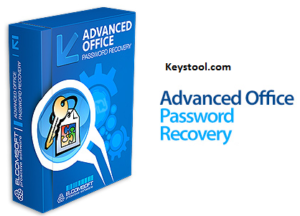
2. Add a PPT/PPTX file which you want to crack its password:
After installation, you will see the following main interface. Click 'Open' button (or click 'File | Open File' on menu bar).
When a Open File Dialog pops up, select your target PPT file and click 'Open' button.
3. Choose an attack type to crack PowerPoint password.

There are four attack types in the program for you to crack your password with high speed. They are Brute-force Attack, Mask Attack, Dictionary Attack and Smart Attack.
Option 1: If you choose Brute-force Attack, the program will try all possible combinations in the specified Range.
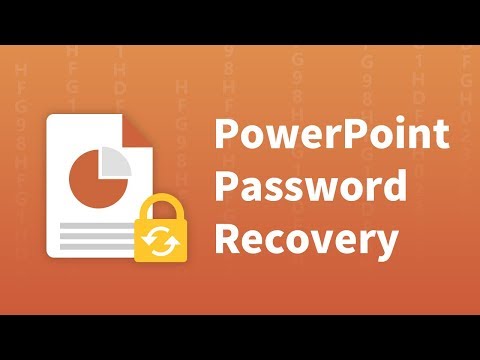
You can change the password length on 'Length' Setting, then the program will try all passwords combinations whose length is in the range you set.
Minimal password length: Set the minimum password length.
Maximal password length: Set the maximum password length.
Option 2: If you choose Mask Attack, you should offer some password symbols which you can remember. Give the symbols you remembered, replace the unknown symbols with '?'. Such as ac???ab. A Password Mask must be defined when you choose Mask Attack.
Option 3: If you choose Dictionary Attack, click 'Dictionary' on the tab bar.
'Dictionary' Settings:
Simply select the desired dictionary file. In addition, you can select an option 'Smart mutations' or 'Try all possible upper/lower case combinations'
Option 4: If you choose Smart Attack, all settings are set by default. And the program will try all password combinations until found the right password of your PowerPoint document.
4. When you complete all settings. Click “Start” button(or click 'Attack | Start' from menu bar) to start the cracking.
5. For a moment, the right password will be successfully recovered, and displayed in the dialog box. Copy it and use it to open the protected PPT/PPTX document.
You May Also Like:
Office Password Rescuer
Five-in-one password recovery tool, wrapped Word, Excel, Outlook, Access and PowerPoint Password Rescuer in one application. Easily recover password for Microsoft Office 97 to 2016 documents and files.
Crack Password Protected Powerpoint File
ZIP Password Rescuer
Recover lost password for ZIP archives created by ZIP, WinZip or any other Zip-compatible software. optimization for multiprocessor systems makes it to run a high recovery speed.
Password Rescuer Bundle
All-in-one password recovery tool designed to reset lost password for Windows 10, 8.1/8, 7, Vista, XP, 2000, recover password for Excel, Word, Access, PowerPoint, Outlook, RAR, ZIP, PDF etc.
Price: $ 17.95
Comments are closed.